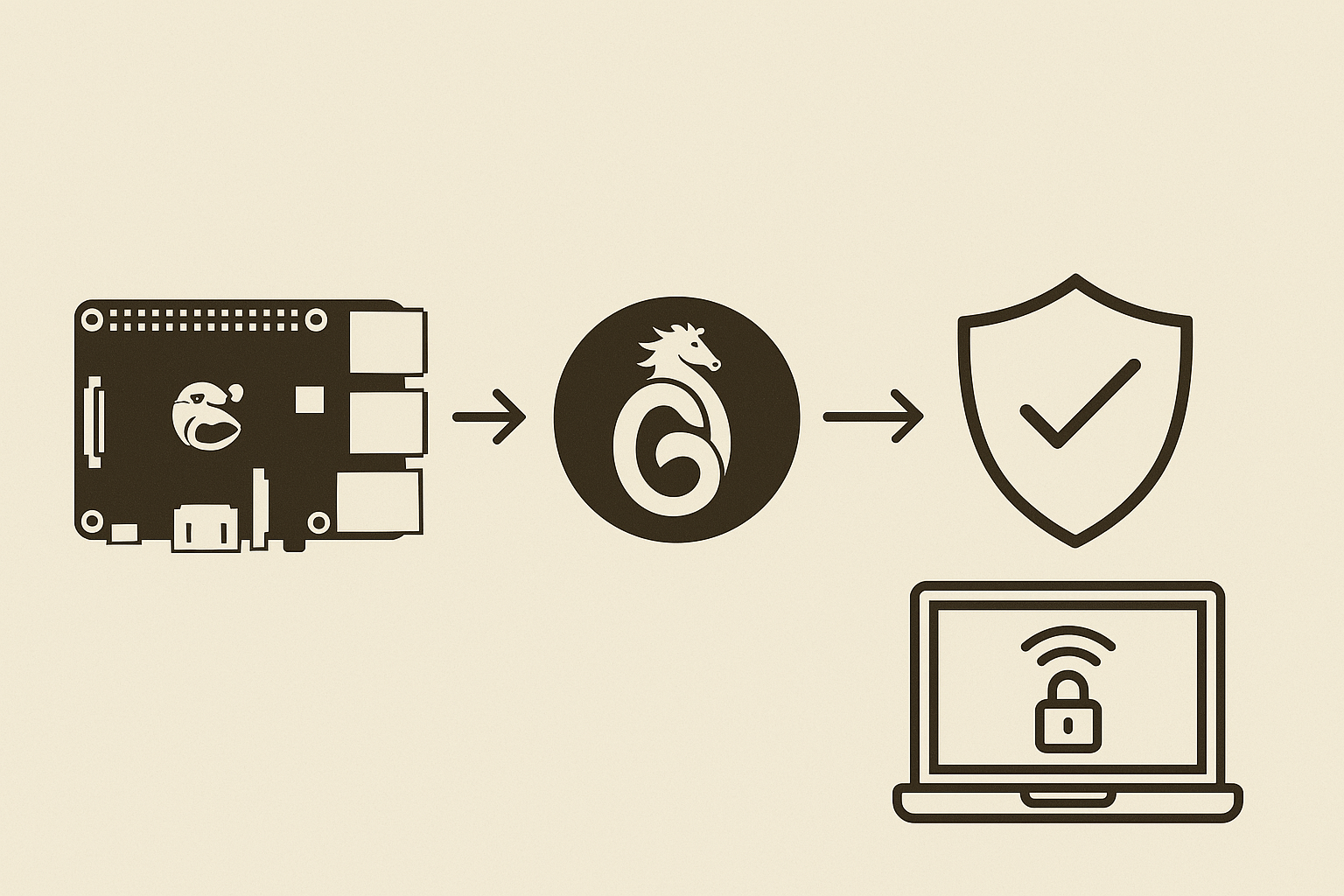
Building Your Own VPN with WireGuard and a Raspberry Pi

Setting up my own Virtual Private Network (VPN) using WireGuard on a Raspberry Pi has been a transformative experience for my online security and accessibility. The motivation stemmed from a desire to have secure remote access to my home network, ensuring that my data remains protected, especially when connecting over public or untrusted networks. This personal VPN not only safeguards my online activities but also allows me to bypass geographical restrictions, granting access to content as if I were physically present at home.
WireGuard stood out to me due to its streamlined design and robust performance. Unlike traditional VPN solutions like OpenVPN or IPsec, which can be complex and resource-intensive, WireGuard boasts a minimal codebase, approximately 4,000 lines, making it easier to audit and maintain. This simplicity translates to faster connection times and improved reliability, as there are fewer opportunities for bugs or security vulnerabilities to arise. Additionally, WireGuard employs state-of-the-art cryptographic techniques, ensuring that my VPN connection is not only swift but also highly secure.
Utilizing a Raspberry Pi for this purpose has been both cost-effective and energy-efficient. These compact devices consume minimal power and can operate continuously without significant impact on my electricity bill. Despite their small size, Raspberry Pis are sufficiently powerful to handle VPN tasks, providing reliable performance for multiple devices connected to my network. This makes them an ideal choice for hosting a personal VPN server, combining affordability with practicality.
By setting up WireGuard on a Raspberry Pi, I’ve taken control of my own VPN infrastructure, eliminating the need to rely on third-party services. This autonomy not only enhances my privacy but also grants me the flexibility to customize my network access according to my specific needs. Whether I’m aiming to securely connect to my home network while traveling, access region-restricted content, or simply bolster my online security, this solution offers a comprehensive and user-friendly approach.
1. Gather the Necessary Equipment
- Raspberry Pi 3, 4, or newer
- MicroSD Card (at least 8GB)
- Compatible power supply
- Internet connection (Ethernet preferred)
- External storage (optional)
2. Install the Operating System
- Download the Raspberry Pi Imager.
- Insert the microSD card into your computer.
- Use the Imager to install Raspberry Pi OS (32-bit).
3. Update the System
sudo apt update
sudo apt full-upgrade4. Install PiVPN
Run the following in your terminal:
curl -L https://install.pivpn.io | bashFollow the prompts to:
- Select WireGuard
- Choose default network interface (e.g., eth0)
- Assign a static IP
- Select local user
- Allow package installs
- Pick a port (default is 51820)
- Enable unattended upgrades
5. Configure Port Forwarding
Log in to your router's interface and forward port 51820 (or whichever you chose) to your Raspberry Pi's internal IP address.
6. Add VPN Clients
pivpn add
This will generate a config file (e.g., /home/pi/configs/clientname.conf).
7. Configure Client Devices
Install the WireGuard app on your devices:
- iOS/Android: Import the config file or scan QR code with:
pivpn -qr- Windows/macOS: Download the client from wireguard.com and import the config file.
8. Connect to the VPN
Once imported, activate the VPN on your client device. All your internet traffic will now securely route through your Raspberry Pi.
Additional Considerations
- Dynamic DNS: Set up a Dynamic DNS service if your home IP changes.
- Security: Regularly update your Pi and VPN packages.
- Monitoring: Consider Prometheus and Grafana for network monitoring.
By following these steps, you can establish a secure and private VPN using WireGuard on your Raspberry Pi, granting you safe access to your home network from anywhere in the world.